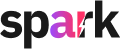Applying a coupon code to upgrade your subscription on Sparkit.ai is simple! Follow these steps to ensure your discount is applied successfully.
Step 1: Create Account
- Visit Sparkit.ai and click on Sign
Step 2: Navigate to the Subscription Page
- Once logged in, click on your Profile Icon (usually located in the top-right corner of the screen).
- From the dropdown menu, select Manage Subscription or Upgrade Plan.
Step 3: Choose Your Plan
- Review the available subscription plans and select the one you’d like to upgrade to.
- Click the Upgrade button next to your chosen plan.
Step 4: Locate the Coupon Code Field
- On the payment or subscription upgrade page, look for a field labeled Coupon Code, Promo Code, or similar.
- This field is typically displayed near the total price or payment summary.
Step 5: Enter Your Coupon Code
- Type your coupon code exactly as it appears (coupon codes are case-sensitive, so double-check for capital letters, spaces, or special characters).
Example: If your coupon code is UPGRADE20, enter it as is.
Step 6: Apply the Coupon Code
- After entering the code, click the Apply button next to the coupon field.
- Wait for the page to refresh and confirm that the discount has been applied. You should see the updated price for your subscription.
Step 7: Confirm and Complete Your Upgrade
- Once the coupon code is successfully applied, review the updated pricing and click Confirm or Proceed to Payment.
- Complete the payment process to finalize your subscription upgrade.

Troubleshooting Tips
- Check the Expiry Date: Ensure the coupon code is still valid and hasn’t expired.
- Plan Restrictions: Some codes may apply only to specific subscription plans. Make sure your selected plan is eligible.
- One Code at a Time: Sparkit.ai allows only one coupon per transaction, so use the best available code.
If you’re still having trouble, contact Sparkit.ai support for assistance.