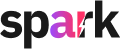Testing is an essential part of creating agents in Spark Agent Studio. It ensures everything runs smoothly and allows you to identify and fix any issues early on. This guide will show you how to test your agent step-by-step, troubleshoot common problems, and optimize its performance.
Why Testing Matters
- Verify Outputs: Ensure each step in your workflow produces the desired results.
- Spot Errors Early: Catch and fix issues before your agent goes live.
- Improve Efficiency: Fine-tune prompts, actions, and configurations for better results.
Step 1: Test Individual Actions
Testing one action at a time helps you confirm that each step works as expected before combining them into a workflow.
How to Test an Action:
- Choose an Action: Select the action in the Workflow Builder.

- Enter Sample Inputs: Use realistic test inputs based on your agent’s purpose.
Example: For an AI Prompt, input “Tech Innovators Summit” as the event name and “Sustainability in Tech” as the theme.
- Run the Test: Click "Test Action" to see the output in the test panel.

- Refine if Needed: If the output isn’t correct, adjust the settings:
- Revise the prompt for clarity.
- Check that variables like
{{Event_Name}}are correctly used.
Step 2: Test the Full Workflow
Once individual actions work, test the entire workflow to ensure all steps integrate seamlessly.
How to Test the Workflow:
- Go to Workflow Testing: Click "Test Workflow" in the builder.
- Input All Data: Fill out all input fields your agent needs.
Example:- Event Name: "Tech Innovators Summit"
- Event Type: "Conference"
- Theme: "Sustainability in Tech"

- Run the Test: Click "Run Test" and review the results for each action.

- Check Connections: Ensure earlier action outputs are correctly used in later steps.
- Example: Trending topics from an Internet Search should appear in an AI-generated agenda.
Step 3: Troubleshoot Common Problems
1. Missing or Incorrect Inputs
- Issue: A required input field is missing or not configured properly.
- Solution:
- Double-check input field names and configurations.
- Ensure variables match exactly, e.g.,
{{Event_Name}}instead of{{event_name}}.
2. Unexpected Outputs
- Issue: An action returns incomplete or irrelevant results.
- Solution:
- For AI Prompts:
- Use clearer instructions or add examples in the prompt.
- For Internet Search:
- Refine the query to include specific keywords like “Top trends in {{Event_Theme}} for {{Event_Type}}.”
- For AI Prompts:
3. Workflow Errors
- Issue: Steps aren’t linking correctly.
- Solution:
- Verify that outputs from earlier actions (e.g.,
{{Action1.output}}) are referenced correctly in later actions. - Check the order of actions in the workflow.
- Verify that outputs from earlier actions (e.g.,
4. Timeout or Data Retrieval Issues
- Issue: Actions like Internet Search fail to retrieve data.
- Solution:
- Retry the test with a stable internet connection.
- Test with alternate inputs or URLs.
Step 4: Optimize Your Agent
Even after your agent works, fine-tune it for the best results:
- Simplify Prompts: Keep instructions short and focused.
- Be Specific: Use clear keywords for actions like Internet Search.
- Test Incrementally: Validate one step at a time to avoid confusion.
- Monitor Outputs: Check that they match your expectations and user needs.
Example: Fixing an Agenda Issue
Problem: The event agenda doesn’t include trending topics from an Internet Search.
Steps to Fix It:
- Test the Internet Search Action:
- Verify the search query returns relevant topics. Adjust the query if needed.
- Check Variable Referencing in the AI Prompt:
- Ensure the AI prompt uses
{{Action1.output}}to include topics.
- Ensure the AI prompt uses
- Run the Workflow Test Again:
- Confirm that the agenda now incorporates the topics correctly.
Tips for Success
- Start Small: Build and test simple workflows before adding complexity.
- Test Realistically: Use real data to mimic actual user interactions.
- Iterate Frequently: Continuously refine your agent based on test results.
- Document Changes: Keep track of adjustments for easy troubleshooting.
By thoroughly testing and troubleshooting, you’ll ensure your agents are reliable, efficient, and ready to handle user tasks effortlessly.
Related Articles:
Getting Started with Spark Agent Studio
Writing and Configuring AI Prompts