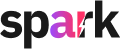Introduction
Welcome to Spark Agent Studio! In this guide, we’ll show you how to create your first agent step by step. By the end, you’ll have a simple agent that can handle tasks like creating an event agenda or drafting a speaker bio. No technical skills required!
What is an Agent?
An agent is like your personal assistant that completes tasks for you automatically. It follows a list of steps (called actions) to do things like:
- Write content with AI.
- Search the internet for ideas.
- Pull information from LinkedIn profiles.
Think of it as connecting simple tools together to save time and effort!
Step 1: Set Up Your Agent
Start a New Agent:
- Open Spark Agent Studio and click "Create New Agent."

- Open Spark Agent Studio and click "Create New Agent."
Fill in Basic Details:
- Icon: Add an icon to make it easy to find later.

- Name: Give your agent a clear name, like "Event Agenda Maker."

- Description: Briefly explain what it does, like "Creates professional event agendas."

- Category: Choose a category, like "Content Creation."

- Icon: Add an icon to make it easy to find later.
Add Knowledge Items (Optional):
- If your agent needs extra info (like a PDF or Word doc), you can upload it here. If not, skip this step.


- If your agent needs extra info (like a PDF or Word doc), you can upload it here. If not, skip this step.
Step 2: Add Input Fields
Input fields let you give your agent the information it needs to work. For example, to create an event agenda, you’ll need to provide the event name, theme, and audience.
Example of Fields:
| Field Name | Type | Placeholder |
|---|---|---|
| Event Name | Text Field | “Tech Innovators Summit” |
| Event Type | Dropdown | Conference, Trade Show, Gala Dinner |
| Target Audience | Text Field | “Marketing professionals in tech.” |
| Event Theme | Text Field | “Sustainable Business Practices.” |
Here’s how to set it up:
Add Fields:
- Click "Add Field" and choose a type:
- Text Field for short answers (e.g., Event Name).
- Dropdown for choices (e.g., Event Type: Conference, Trade Show).
- File Upload for documents (optional).
- Click "Add Field" and choose a type:

Customize Each Field:
- Name: For example, "Event Name."
- Placeholder: A hint for users, like "Enter the name of your event."
- Compulsory: Mark important fields as compulsory.

Step 3: Add Actions
Actions are the steps your agent takes to get things done. Let’s create an agent that:
- Searches for trending session ideas.
- Builds a professional event agenda.

Step 3.1: Add the First Action (Search for Ideas)

- Action Type: Choose Internet Search.
- Input: Write a search phrase, like:
- “Trending sessions for {{Event_Type}} about {{Event_Theme}}.

- “Trending sessions for {{Event_Type}} about {{Event_Theme}}.
- Output: This step will find ideas from the internet.
Step 3.2: Add the Second Action
Action Type: Choose AI Prompt.

Input: Write instructions for the AI, such as:
You are an event organizer creating an agenda.
- Event Name: {{Event_Name}}
- Theme: {{Event_Theme}}
- Use these trending ideas: {{Action1.output}}
Create a schedule in a table with Time, Session, and Description.
Model: Select GPT-4 for detailed results.

Output: This step generates your agenda.
Step 4: Test Your Agent
Before publishing, test your agent to make sure it works:
- Test Step by Step:
- Run the first action (Internet Search) and check if it finds relevant topics.
- Test the Whole Agent:
- Enter sample inputs (e.g., Event Name: “Tech Summit”) and run the agent.
- Review the final output to ensure it’s complete and professional.
Step 5: Publish Your Agent
When your agent works perfectly:
- Click "Publish" to make it ready to use.
- Share it with your team or tweak it for other tasks.
Example: Event Agenda Maker
Inputs You Provide:
- Event Name: “Tech Innovators Summit”
- Event Type: “Conference”
- Event Theme: “Sustainable Business Practices”
- Target Audience: “Marketing professionals in tech.”
Workflow:
- Search for Ideas: Finds trending topics for sustainable tech events.
- Generate Agenda: Creates a professional agenda with creative sessions.
Output:
| Time | Session | Description |
|---|---|---|
| 9:00 AM | Opening Keynote | Insights into the future of sustainable tech. |
| 10:30 AM | Panel Discussion | Experts share strategies for success. |
Tips for Success
- Start simple! Try an agent with just one or two actions.
- Use templates to save time.
- Test your agent thoroughly before using it.
That’s it! Ready to create your first agent? Let’s get started!
Related Articles:
Getting Started with Spark Agent Studio
Writing and Configuring AI Prompts
Testing and Troubleshooting Your Agent