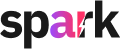How to Set Customized Tones in Spark
In Spark, while predefined tones are available for generating content or writing emails, users can also create customized tones based on their specific needs. Follow the steps below to set up your personalized tone(s):
Steps to Set a Customized Tone in Spark:
1. Access Your Profile & Select the Tones Option
Click on your profile icon in the Spark interface's top right corner. From the dropdown menu, click on Tones.
2. Create a New Personalized Tone

3. Name Your Tone:
Provide a unique name for your personalized tone and click "Get Started".
4. Upload Files or Add Text:
Upload files or documents that reflects the tone of your event, brand, or communication style.
Or simply add text providing specifications about your tone. This helps Spark understand the tone you're trying to capture.

5. Test Your Personalized Tone:
Click on Test personalized tone to see how it works. Add some text and generate content to evaluate if the tone aligns with your expectations.

6. Refine or Finalize Your Tone:
Once you're satisfied with the generated content, click Finalize personalized tone. If any adjustments are needed, select Return for refinement to tweak the tone further.
7. Save Your Personalized Tone:
Once finalized, click Save personalized tone. Your customized tone will now appear alongside the predefined tones in the list, ready to be used for content generation.
Now, your personalized tone will be available in the tone selection menu, allowing you to apply it for generating emails or other types of content.
Tips:
- Test the tone with different types of content to ensure it suits various communication needs.
- You can always return to refine the tone if adjustments are required before finalizing.
By following these steps, you can create a unique, brand-specific tone that can enhance your communication in Spark.