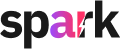When your personal details change, it's important to update them in Spark to ensure smooth communication and service continuity. Updating your email in Spark is simple and user-friendly.
How to change your Email Address in Spark
1. Log into your Spark account
Visit https://app.sparkit.ai/login and sign in. Then, navigate to your Profile.

2. Find the Email Section and Click Change
Look for the email fields in your profile settings and select the option to change your email.
3. Receive an OTP to Your Current Email
For authentication, an OTP (One-Time Password) will be sent to your currently registered email. Once received, you can proceed to enter your new email address.
4.Request an OTP for Your New Email
After entering the new email address, click on Request OTP. An OTP will then be sent to the newly registered email address.

5. Enter OTPs for Both Emails
First, input the OTP sent to your current email and click Save Changes. Then, enter the OTP sent to your new email address and click Save Changes again.
Congratulations! Your Spark account is now associated with your new email address.
Troubleshooting and FAQs
If you encounter any issues during the email update process, here are some common problems and their solutions:
I haven't received the OTP.
Check your spam/junk folder.
Verify that the email address was entered correctly and try re-sending the OTP.
Invalid OTP
OTPs are valid for 20 minutes, so ensure you use them within that time frame.
I get an error message when entering my new email.
Ensure the new email isn't already linked to another Spark account.
Double-check for any typos or mistakes in the email address.
How long does it take for the email change to take effect?
The update is immediate once the new email address is verified.
Can I revert back to my old email address?
Yes, you can revert to your previous email by following the same process.
Will changing my email address affect my account data?
No, all your account data will remain intact after the email update.