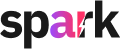Sign Up or Sign In
Visit Sparks Website your login - https://www.sparkit.ai/
- New to Sparks, simply click on Get started for free
- Having an existing account, click Sign In

Insert your Email Address receive a One-Time Password (OTP) via email. Enter it on the site to complete your registration and start managing your event tasks with ease.

Next, fill in your details and click on Create Account
Managing Your Spark Account: Key Sections Overview
Once your Spark account is set up, you can manage various settings through the dashboard, accessible via the Profile menu dropdown in the top-right corner:
1. PROFILE
Update personal details such as your first name, last name, and email. Make changes and save them in this section.
In case of email address change, you may make change here first; before terminating your former email access. If an assistance is required, please contact our Support at cs@sparkit.ai
2. ORGANISATION
Manage your organization’s details, including its name, country, and the organization’s owner. Click Save Changes once done
3. USERS
Add, remove, or modify user access, assigning roles like admin or member.
How to manage the users:
[1] User Quota: It states clearly your plan and how many users can be added to your organisation.
[2] View All / Active / Pending / Inactive Users in each section
[3] Invite more users
You may insert email address, assign a role (Admin/Member) for your team mates. An invite will be sent to them to access your organisation.
You may insert email address, assign a role (Admin/Member) for your team mates. An invite will be sent to them to access your organisation.

4. Tones
Customize the writing or communication tone. Set tone preferences based on the audience or project.
- Simply upload some files, URLs or Texts of your tones, Sparks AI will be trained with your preferred tone.
- You may create multiples tones for different objectives and select the suitable tones later in the tasks.
*This option is available for upgraded plan only.

5. Plans
View or change your current subscription plan. This section allows you to upgrade, downgrade, or review the features of your chosen plan. You can also choose Monthly or Annual Plan.
6. Billing
Here are the tasks that you can set in this section.
- Account Information – Manage your account information
- Payment Method – Add, update or manage your payment method
- Subscription – Edit your current subscription or cancel subscription
- Billing History – View your previous bills or invoices

Understanding these sections helps you manage your account effectively. For further assistance, contact Spark support at cs@sparkit.ai